The E-Learning challenge for this week was interesting maybe because this time, David allows us to pick our own challenge and design, only it must be original to this challenge. I really enjoyed going through the submissions of community members and seeing what happens when David allows designers to pick their own challenge – so much creativity!
My Challenge
Industry wise, my challenge was to design a mini-course to help research students choose an appropriate topic (higher education).
Technically speaking, the challenge was to use David’s recent video gallery tab style (only I didn’t use video, just text).
Design.
Since I’m new to Articulate Storyline, I tried quite a number of new things like the scrolling panel and the text data entry. This led me to use variables and variable references (for the first time), which I liked so much. Thank to all the tutorials on the site! I still had a few issues I couldn’t overcome which I have asked in a section below but I enjoyed working on this one. One thing however I discover is that it has taken me so much time to do this… Maybe it’s because I’m just getting familiar with the environment.
Result.
I’m pretty satisfied with the result. I have implemented a few changes to the original design based on feedback and help I received from community members. Click the image below or here to launch the mini-course.
Lessons
I had a few questions after the initial design, however, some community members helped me with those questions, thanks to everyone who gave feedback and answered questions.
1. When I previewed the first slide, I discovered that even if the user did not put his name into the “Your name here” box, the begin button would still work. I needed a way to handle that.
Solution:
- Set the starting value of the text variable to [blank] (I left it blank).
- Make the initial button state disabled.
- Add a trigger to change the state of the button if it is NOT equal to the starting value (which is blank).
With this, as long as the name field is empty (blank), the button remains disabled and won’t work.
2. I had previously published, uploaded and shared the link to the mini-course, how does Storyline handle updates made to the course?
You will need to publish again after making your changes. However, if you publish to the same folder and upload to the same folder (in your cloud platform), the changes files will simply overwrite the previous ones and so the old link should still work. This worked perfectly for me!
Enjoy the mini-course!

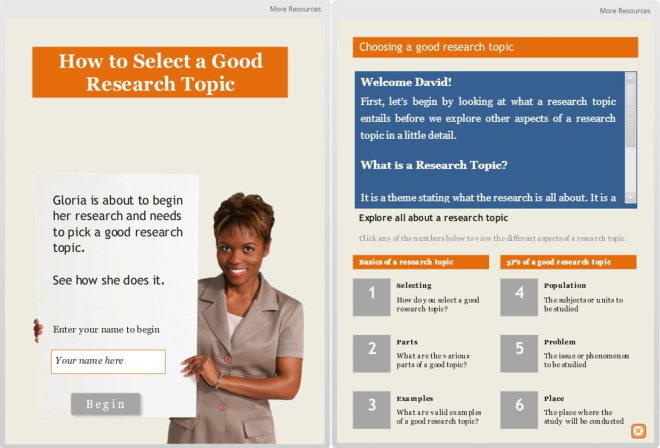
Very simple, clear, easy to navigate and informative!!
Thanks Lebo for commenting here on the blog. Feel free to use or share with research students…