My Ignorance!
While in my final year in the university, I had to do a final year project (like we all do) but much more to write a report of the project. My project report was over a 100 pages which included as requested…the Title Page, Acknowledgment, Dedication, List of figures, List of tables, List of Abbreviations, Table of Content, Abstract; then Chapters 1-5, Conclusion, Bibliography! (I hope I didn’t miss out any critical section). The most challenging part of compiling my report was Numbering the entire work in a single document! You know, I had an easy way out but it was only a display of my ignorance.
What did I do?
I actually needed no page number on my title page, I wanted roman numerals (starting from ‘i’ to maybe ‘ix’) on my introductory pages and finally numbers (starting from 1 to maybe 94) on the body of the report. So, I created my title page separately, and then my Introductory pages (Acknowledgment to Abstract) also separately and finally the body of my work (Chapters 1 to Bibliography) as a separate document. So in all, I had three separate documents for one work! I then numbered each document as I needed. Brilliant… isn’t it? Yes! but if only I knew what I know now!
The Solution!!!
This write-up will therefore, attempt to teach you how to put Page Numbers to your report as a single document; with no number on your title page, roman numerals on your Introductory pages and then Numeric figures on the body of your work.
Doing this is as simple as 1, 2 and 3!
Step 1: Locate and Open Document
Step 2: Insert Section Breaks
Step 3: Insert Page numbers
I decided to help you with a document I created; Click here to view the document in pdf. So from now on, put page numbers to your word document as you desire.
Enjoy!

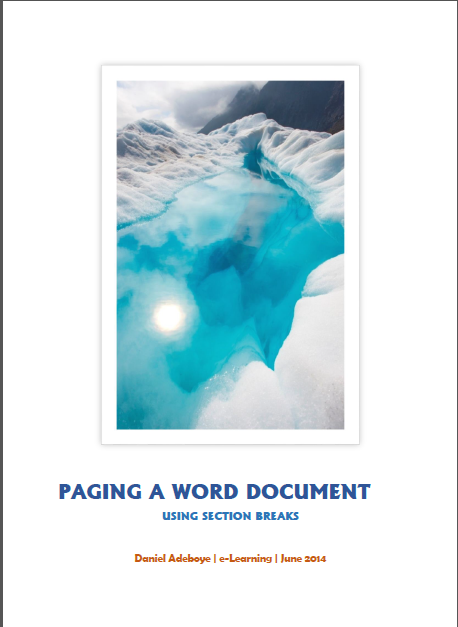
Leave a comment