In the past few weeks and days, I have had cause to make use of Dropbox to share files. I needed to upload a .mp3 audio file to my blog for download only to discover that WordPress doesn’t allow such files. I wanted to send a video to a friend and yahoo won’t allow me attach any file bigger than a certain MB…whatsapp is even worse! I want to send a file to several people without having to upload for each person.
My solution in all cases has been to use the public folder of Dropbox. Several of us are probably used to Dropbox on your windows laptop but have you attempted downloading Dropbox to your phone or tablet? Since we’re all going mobile and want to share things on the move, Dropbox is one app you need on your mobile device. Dropbox free basic account comes with 2GB size which you can increase in a number of ways like referring your friends.
Install and Setup
As other Google apps, downloading dropbox is very simple. Head to the Google play store, search for Dropbox, and click Install. Once you previously have a Dropbox account, register Dropbox with the same account, so it syncs with your laptop and all devices. Otherwise, create a free account.
Sharing a file
Every Dropbox account once initialized comes with a folder called “Public”. Anything you drop into the folder can be accessed by anyone that has the link to it. So you want to share a video with 5 friends, rather than attach the video to all your friends one after the other in a mail, simply do the following steps.
1. Go to your file manager and locate the video
2. Hold down the file to bring out the options and tap Share.
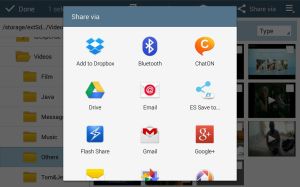
3. Select Add to Dropbox. Browse through Dropbox and locate the public folder, tap to add the file there.
4. Once uploaded, open your Dropbox and locate the file you just shared to it. Hold down (or right click or click on its menu) to bring out options.
5. Select or click “Create link” or “Share”. This creates a link to the document which you can share to anyone anywhere.
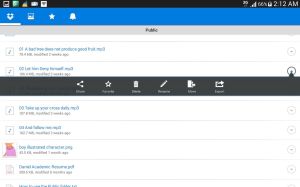
6. Select your mail app or open up sms or whatsapp or any means and send the link to all your friends.
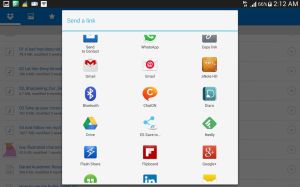
Note that, that file must remain in the public folder of your Dropbox account for the link to work. If your friend needs it once and he has downloaded the file via the link, you can delete the file (if you like). If on the other hand, the link is shared to several people via a social network like twitter or Facebook or a blog, you need to keep the file in that folder, otherwise the link won’t find a file to link to if deleted.
So when next you want to send something to someone or to yourself (from your laptop to your phone and vice versa), use the Dropbox to share the file.

Hi! Quick question that’s entirely off topic.
Do you know how to make your site mobile friendly?
My website looks weird when viewing from my iphone4.
I’m trying to find a template or plugin that might be able to correct this issue.
If you have any recommendations, please share. Thank you!
Hi! Sorry for late reply, I just found this comment today in my spam.
I battled slightly at the beginning myself with these mobile friendly issues. However I located several free wordpress theme that has both desktop and mobile interfaces, that worked for me, since I blog with wordpress. I also didn’t forget to enable mobile-theme in my appearance settings in the menu panel. If you created your website yourself, then i’m sorry I don’t know much about website design. However, if it is a website provider that you are using, you may consider checking themes or contacting them. See themes for wordpress.com and wordpress.org