Recently I heard my brother listening to a podcast I was interested in and when I asked in detail, he showed me the android app Podcast Addict. I looked through it briefly and decided to give it a try at managing my several podcasts. I’ve used it for just about a month but I have come to like it and use it almost daily!
Podcasting

Simply put, podcasting is a form of audio broadcasting from the internet. Podcasters (those who create & host the podcasts) record different episodes of the podcast and upload it to the internet so that listeners can subscribe to them, download the episodes and listen to them.
Managing your Podcasts
There are several options available to listeners to subscribe to and manage their podcasts. Several of us are mobile and the very nature of podcasts makes us listen to podcasts on the move, in commute, while standing in line etc. so apps are a good way to manage your podcasts.
Podcast Addict
There are several options in the different app stores but one that I found useful is the Podcast Addict app. Unfortunately, it is available only on the android platform – by the way, if you’re mobile and you’re not using the iPhone/iPad (which is great but expensive), I think you should just get an android device! On the apple devices, I know iTunes is a good one.

Downloading the Podcast Addict app
This is very simple:
- Head straight to the play store on your android device.
- Search for Podcast Addict or click here
- Click “Download and Install”
App Launching and Menu description
Once installed, the app icon should be placed automatically for you on your home screen. If you can’t find it there, don’t worry. Open your app drawer and locate the icon. Tap on the icon to launch the app.
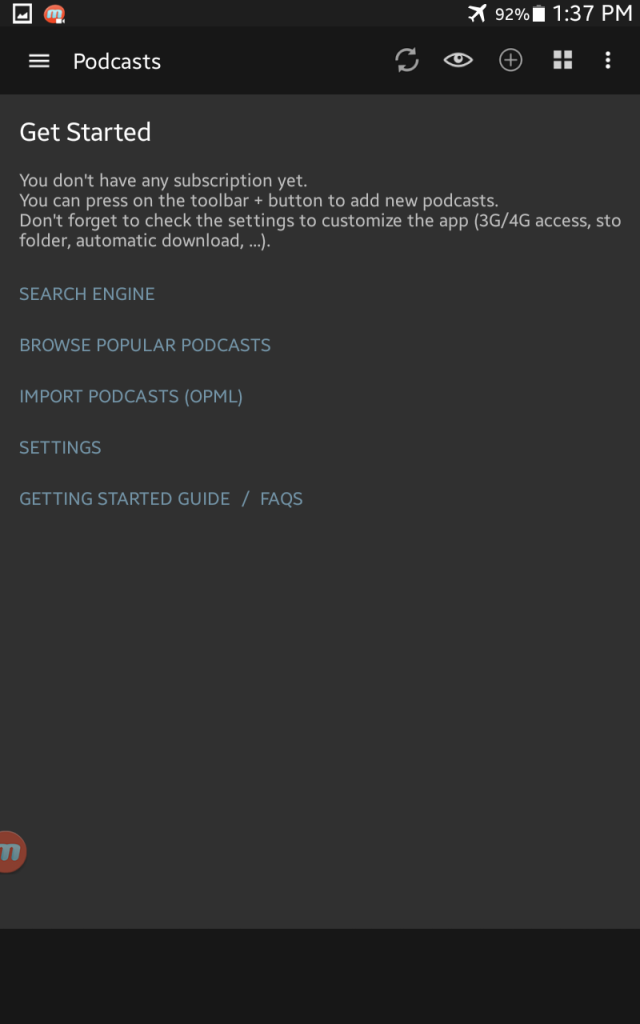
Once you launch the app, the interface looks like the image above. The menu is located at the top right of the app. It can be launched to reveal the various sections of the app. The video below explains in detail the menu structure of the app and what each menu does.
Adding Subscriptions
From the main screen,
- Click on the (+) button on the toolbar.
- Select “Search Engine” to search for your favorite podcast.
- Locate the right podcast and Click “Subscribe”
Note that you can always come back to press this (+) button anytime to add other podcasts to the list. The video below takes you through the process of adding subscriptions.
Getting Podcasts
This is entirely your choice. Choose your favorite topics and do a search. Different options will be available for you to choose and subscribe to. Below is a screenshot of my own subscriptions. As you can see, it’s a mixture of Christian (messages, worship, leadership) and EdTech (google, classroom tech) podcasts. It should give you ideas if your interests match mine!
Final thoughts
What do you think? Go ahead, download the app, search for and subscribe to your favorite podcasters!
What Christian or EdTech podcasts do you listen to? Leave a comment below in the comment section!

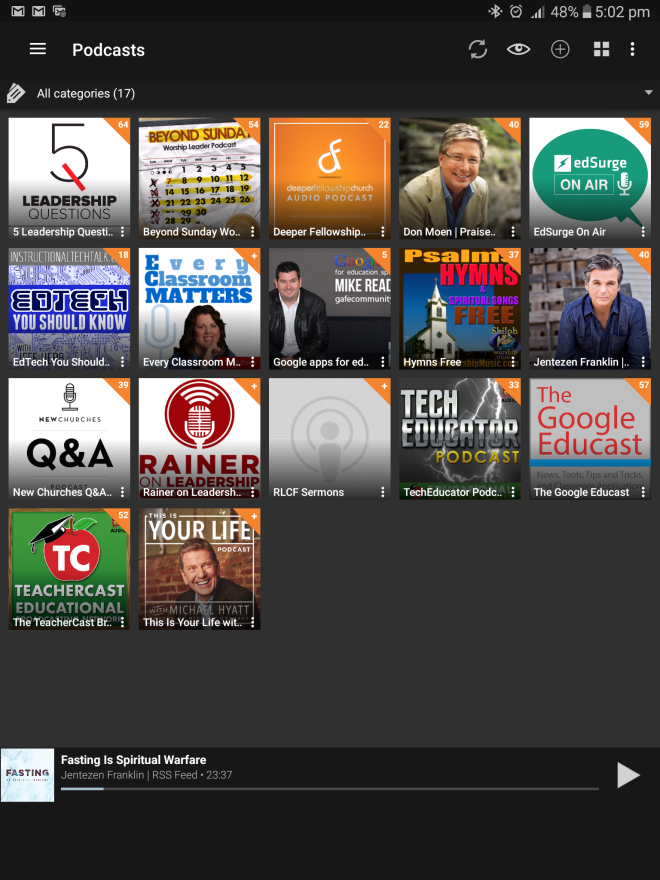
I listen to Jentezen Franklin. The podcast thingy works for me, though I don’t use it like every other person; I set it to suit my taste!
Hey, thanks Jay for stopping by to read and comment on the blog! Yes, setting it your way is absolutely okay and sure Jentenzen Franklin podcasts are one of my favorites . . . Enjoy!